
Social Media and Privacy
Social media is a great way for families to keep in touch. Though many think it’s a “young person’s” media, experienced adults are actually getting more involved, creating profiles and accounts. Grandparents are using social media as a fun and fulfilling way for them to see their kids and grandkids grow up. They can be more involved and updated through social media , but as we’ve mentioned before, grandparents can be susceptible to scams through such methods of communication.
Keeping up with family, the news, and common interest groups are important, but so are privacy policies. We want to make sure everyone is well informed of how to keep profiles and accounts private so that personal information cannot be used against our loved ones.
A Call for Help
Most scams start with some form of the truth – or are hidden within it. For example, many scammers will take personal information like the names of grandchildren or available phone numbers and fabricate a story to reel victims in. But how? Well, older individuals often don’t know that certain privacy choices are optional. They might fill something out because they think they have to, but we’re here to remind and inform you that you are not required to reveal your private information. Whether it’s photos or birthdays, phone numbers or email addresses, you have a right – a choice.
Facebook Privacy
It’s best to make these adjustments while you’re creating your social networking account, but if you already have a profile, do a Privacy Check through that specific social media platform. It’s easy.
1. From your Facebook home page, simply click on the icon in the top right corner that looks like a lock.
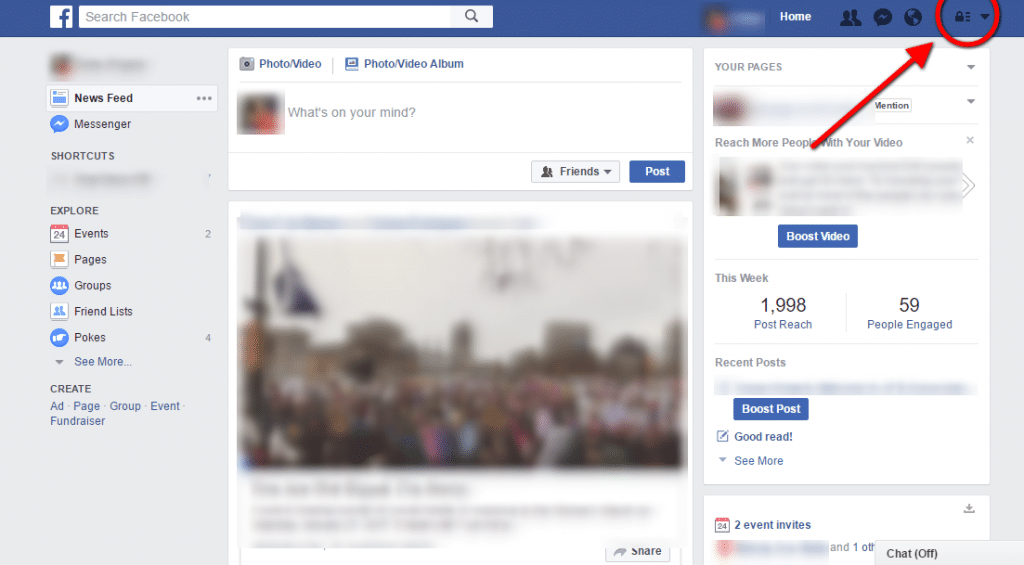
2. In the drop-down menu, it’ll show questions like, “Who can see my stuff?”, “Who can contact me?” and “How do I stop someone from bothering me?”
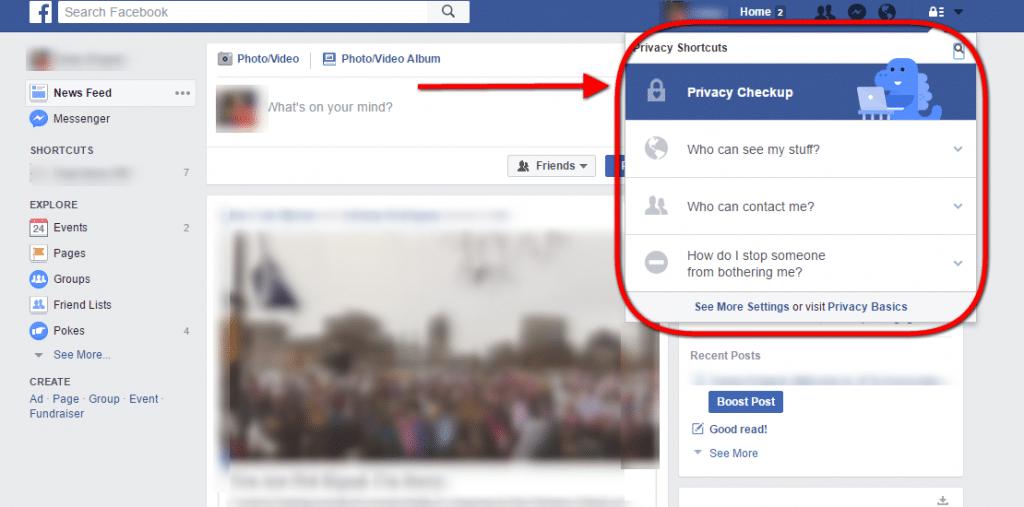
3. Choose which one applies to you.
It may look a little different on your cell phone, so simply open the Facebook application, and click on the picture of three horizontal lines up in the top right corner. Scroll down through the menu until you get to “Privacy Shortcuts.” You’ll the see the same privacy questions such as, “Who can contact me?” and “Who can see my stuff?” You can also visit the Facebook Help Center, which is a great source for learning how to privatize your account.
Twitter Privacy
For help with Twitter privacy, click here, and keep it open for reference. From your Twitter home page, click on your photo icon in the top right corner, hit “Settings,” and you’ll see a menu appear on the left side of the screen. There, you’ll click on the option, “Security and privacy,” from which you are free to make your privacy adjustments. Again, this may appear differently on a mobile app. On your mobile Twitter application, click on the “Me” icon in the bottom right corner of the screen, then click on the “Tool” icon at the top-right; the icon looks like a cog. From there, click on “Settings,” and you’ll see a menu option entitled, “Privacy and Safety.” Make your adjustments there.
Ask for Help
Don’t give up your social networks if they are beneficial to you. Just be sure to educate yourself, ask questions, and go that extra mile to find out how to make your profiles scammer-proof. Keep the right eyes on your profile!